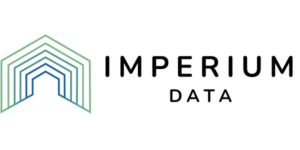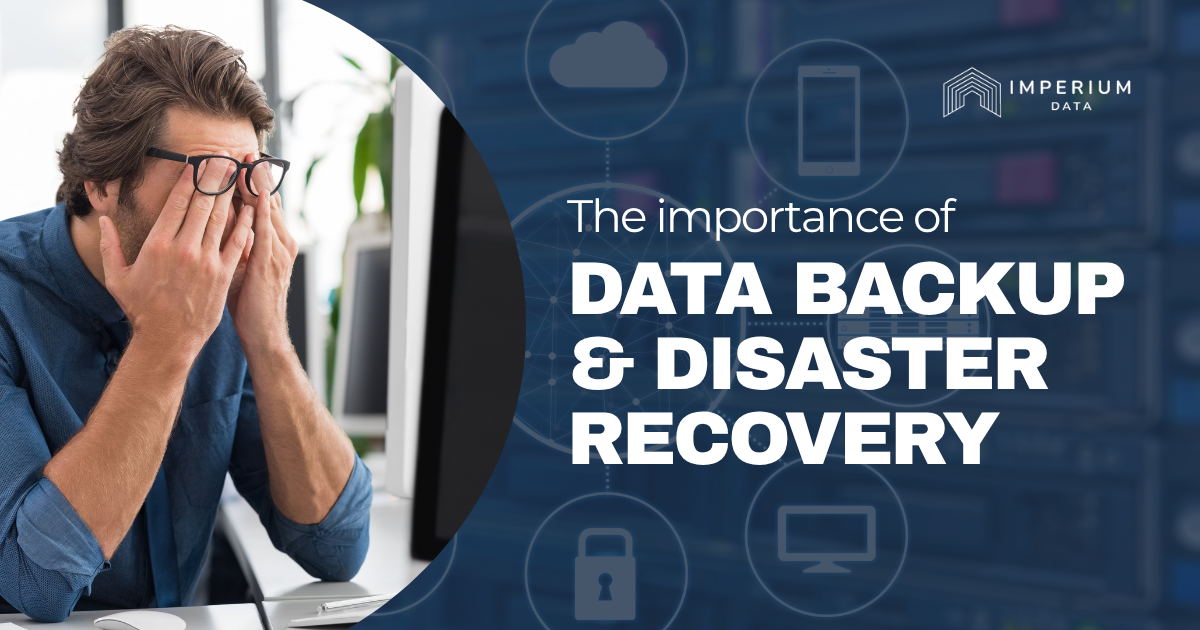Unlocking the Key to Network Security: What You Need To Know
What Are They?
Are you familiar with network security keys? If you have a Wi-Fi password, then you already possess one. Network security keys serve as a means to access your wireless network securely. They play a crucial role in creating a protected environment for your tasks and ensuring that only authorized individuals and devices can connect. Without a security key, anyone could potentially access your network, leading to bandwidth congestion and diminished performance.
In some cases, businesses may offer open access for customers, allowing them to use their own devices while on-site. To accommodate this, companies often provide two separate access options: one for public use and another exclusively for employees. The public network may have no security key or make the key readily available, while the employee network requires a unique security key known only to staff members.
Understanding network security keys is essential for maintaining a secure and efficient network environment. Stay informed with Imperium Data expert insights and guidance.
Protect Your Network Security Keys
Your network security key is like a valuable key to your private connection, and it’s crucial to prevent it from falling into the wrong hands. Unauthorized access to your network can have serious consequences, ranging from a slowdown in connection speed to far more severe ramifications such as the theft of sensitive data. Cybercriminals are adept at exploiting security vulnerabilities. If they gain access to your network security key, they can potentially compromise your data, steal your identity, and exploit your information for nefarious purposes. They may sell your data on the dark web, where it can be bought and traded among criminals. Once your data is out there, closing the security breach becomes a race against time, and tracking down those responsible can be incredibly challenging.
To minimize the risk of data and identity theft, prevention is key. One crucial step is to ensure you have a strong network security key in place. A robust and unique security key serves as an effective barrier against unauthorized access, significantly reducing the likelihood of a breach.
Protecting your network security key is of paramount importance.
Types Of Network Security Keys
The old standard, known as Wired Equivalent Privacy (WEP) keys, used a combination of numbers (0-9) and letters (A-F) to create 10, 26, or 58-character chains that made it harder for unauthorized users to get into a network using up to 128-bit encryption. In theory, it would take a long time for hackers to figure out a random string of letters and numbers.
Unfortunately, criminals started using tools that could get into the longest WEP keys in a matter of minutes, making them obsolete. As a result, WEP keys are no longer used, and technology was developed to counter the hacking tools and regain the advantage in network security. Today, network security keys now use the Wi-Fi Protected Access (WPA) format.
The WPA standard, which is nearly 20 years old itself, offered 256-bit encryption and an enhanced system of security checks that could determine if an unauthorized user was in the system. It was a significant improvement over WEP keys and is still in use, especially in connection with older software.
The second version of WPA (WPA2), uses algorithms and enhanced message authentication to keep networks secure. WPA2 is used in many business networks and provides strong protection against unauthorized access.
In 2018, WPA3 was introduced, which provides an even higher level of protection. But due to its requirements and lack of WPA3-certified hardware, it’s not a commonly-used method of network security. The vast majority of systems will operate on the WPA/WPA2 formats.
How Do I Locate My Network Security Key?
Now that you know you have one and what it is, how do you find your network security key? The first place to look is on the router itself. There should be a sticker on the side with important network information, including your Wireless Security Key Password (your network security key).
You can also access your network security key on your computer, though it will take a few steps. On a PC using Windows 10, right-click on the Start menu, and search for Network Connections, then Network Sharing Center. Choose your Wi-Fi network, the Wireless Properties, then Show Characters.
On a Mac, search for Keychain Access, click on your Wi-Fi network, and select Show Password. Entering your Mac password will reveal the network security key.
Both types of machines will also allow you to change your network security key if it gets compromised or as part of a regular security protocol.
More Questions?
Fortunately, you don’t need to figure out all the answers yourself. Imperium Data is ready to help with custom solutions for your unique needs. For secure, responsive, and flexible network security, use our Contact Us page and begin the conversation to improve your business.